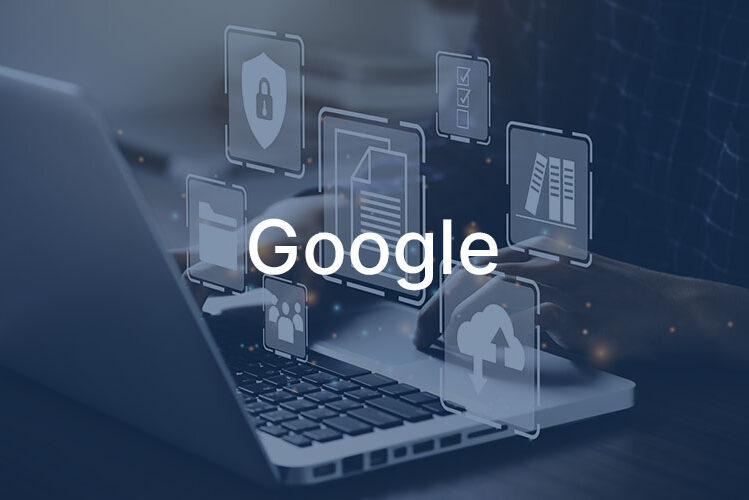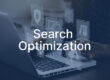Add a Google Map to Your Contact Page – Simple 2025 Guide
In today’s digital landscape, your website’s contact page serves as a crucial bridge between your online presence and physical location. Adding an interactive map isn’t just a nice-to-have feature—it’s essential for helping customers find you and building trust in your business.
Studies show that 76% of people who search for a local business on their smartphone visit that business within 24 hours. A clear, easy-to-use map on your contact page can be the difference between a customer choosing you or your competitor.
Why Your Contact Page Needs a Map
An embedded map does more than show your location. It provides instant credibility, reduces customer service inquiries about directions, and improves your local SEO rankings. When potential customers can visualize exactly where you are, they’re more likely to visit.
Maps also integrate with your Google Business Profile, displaying reviews, hours, and contact information directly on your website. This social proof can significantly influence purchasing decisions, as 93% of consumers say online reviews impact their buying choices.
Choosing the Right Map Solution
For most businesses, Google Maps remains the best choice. It’s free for standard use, regularly updated, and familiar to most users. More importantly, it connects directly to your Google Business Profile, which is crucial for local search visibility.
While alternatives like Mapbox or OpenStreetMap exist, they typically require more technical knowledge and don’t offer the same local business benefits that Google Maps provides through its ecosystem.
The Simple Way: Embedding Google Maps
The easiest method to add a map takes just a few minutes:
- Find your business on Google Maps by visiting maps.google.com and searching for your business name or address
- Click the Share button (it looks like a curved arrow)
- Select “Embed a map” from the sharing options
- Choose your map size – Google offers small, medium, large, or custom sizes
- Copy the HTML code provided and paste it into your website
The code will look something like this:
<iframe src="https://www.google.com/maps/embed?pb=..." width="600" height="450" style="border:0;" allowfullscreen="" loading="lazy"></iframe>
Making Your Map Mobile-Friendly
Since over 60% of searches now come from mobile devices, your map must work perfectly on all screen sizes. To make your map responsive, simply adjust the width to 100%.
<iframe src="https://www.google.com/maps/embed?pb=..." width="100%" height="450" style="border:0;" allowfullscreen="" loading="lazy"></iframe>
This ensures the map automatically adjusts to fit any screen size, from desktop monitors to smartphones.
Optimizing Your Map for Performance
Website speed affects both user experience and search rankings. The loading=”lazy” attribute in the code above tells browsers to load the map only when visitors scroll near it, improving your page’s initial load time.
This simple addition can reduce your page load time by 1-2 seconds, which may seem small but can decrease bounce rates by up to 32%.
Important Privacy Considerations
With privacy regulations like GDPR and CCPA, you should inform visitors that embedded Google Maps may collect data. Add a brief note in your privacy policy about third-party services on your website. Many businesses now use cookie consent banners that include map embedding as part of their functional cookies.
Enhancing Your Map for Local SEO
To maximize the SEO benefits of your contact page map:
- Include your complete address in text format near the map
- Add structured data (Schema markup) for your business location
- Ensure your Google Business Profile information matches your website exactly
- Include local landmarks or parking information in your written directions
Testing Your Map
After adding your map, test it thoroughly:
- Check it works on different devices (phone, tablet, desktop)
- Verify the pin shows your exact location
- Confirm the map loads quickly
- Ensure clicking the map opens Google Maps correctly
Common Issues and Solutions
Map shows wrong location: Double-check your Google Business Profile address and claim your business if you haven’t already.
Map doesn’t display: Ensure you’ve copied the complete embed code and that your website platform allows iframe embedding.
Map loads slowly: Implement lazy loading and consider reducing the map size on mobile devices.
Beyond the Basics
Once your map is working, consider these enhancements:
- Add written directions for complex locations
- Include parking information
- List nearby public transportation options
- Add a Street View link for better visualization
Remember, your contact page map is often the final step before a customer visits your business. Make it as helpful and user-friendly as possible, and you’ll see the benefits in increased foot traffic and customer satisfaction.
If you have web development questions, or are in need of having a website developed, please feel free to contact me at info@ecurtisdesigns.com.