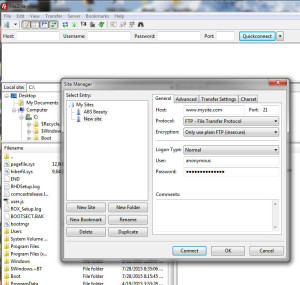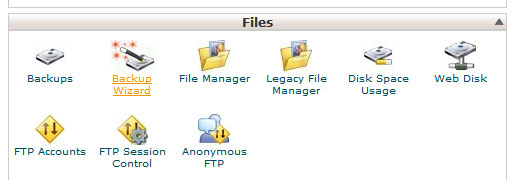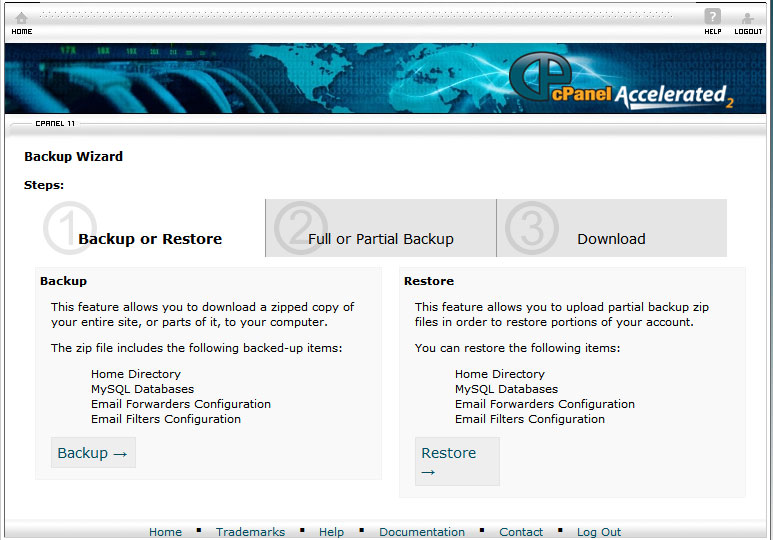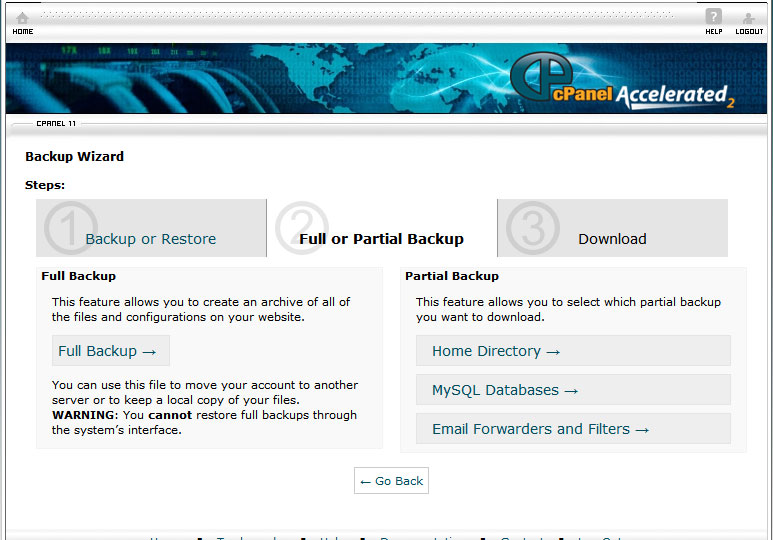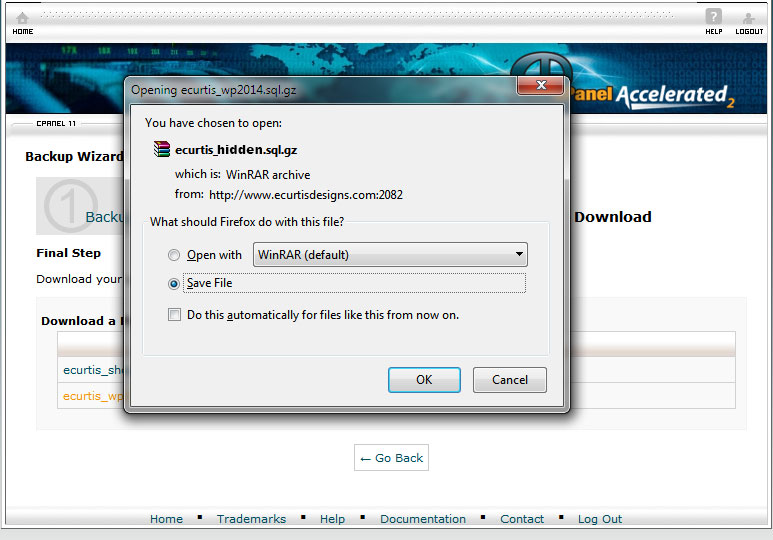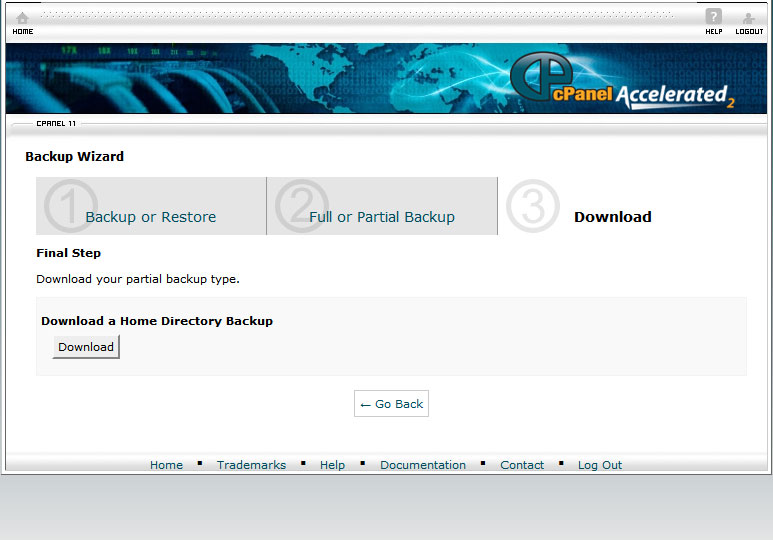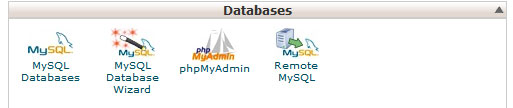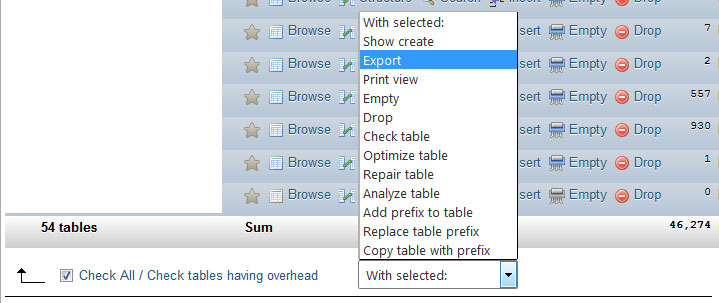Backing up websites files is an important part of website maintenance. I know that many people have questions on how and when backups need to be done so this page will help explain things some. Please let me know if you have questions.
Initial Backup
Once your website has been developed you’ll want to back-up the site files to ensure you have an original version copy. For CMS websites (WordPress / Joomla) you will also want to back up the database. Once you have these you can place them in a local folder for safe-keeping, upload them to storage location such as drop-box, or burn them to a CD/DVD.
Routine Backups
It is always a good idea to back up the site files/database whenever significant changes have been made to your web pages. I would suggest keeping 3 backups (dating each by year-month-day) as additional protection; in this way if your files ever become compromised you can install the previous backup. Some hosting companies will restore a previous site/database version for you upon request, yet most will charge you for this. If you are using WordPress there are back-up utility plugins that will back-up the database for you, yet it’s also important to retain local backups (outside of the webiste) in case the hosting files every become compromised..
CMS Backups
It is important to stay current with the latest platform version since updates provide for improvements and security upgrades. For platform version updates you’ll want to back-up both the site files and database since the update will write to both of these. With plugin updates you’ll only need to back-up the database since the only site files affected are specific to that plugin. If the plugin fails you can deactivate it by changing the plugin file name or delete the plugin files/folder, and then reinstall it.
Note: Older themes/templates are more likely to have display issues (break) as a result of a platform update. If this happens then you can restore the previous version site files and database, which of course is why you back up both.