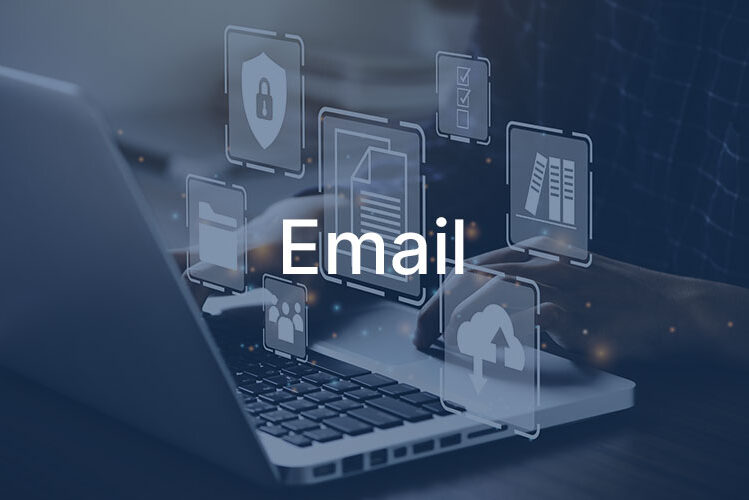How to Make Gmail Work Better for Your Business
Gmail is the world’s most popular email service, used by over 1.8 billion people. But most business owners only use 10% of its capabilities. This guide shows you how to transform Gmail from a basic email tool into a professional business communication system—no technical skills required.
Why Gmail for Business?
Gmail offers powerful features that rival expensive business email systems, all for free (or $6/month per user for Google Workspace with your custom domain). With the right setup, you can automate responses, track important emails, create professional signatures, and manage customer communications efficiently.
Setting Up Professional Email Templates
Stop typing the same emails over and over. Gmail’s Templates feature (formerly Canned Responses) lets you create reusable email templates for common situations.
How to enable Templates:
- Click the gear icon → See all settings
- Select the “Advanced” tab
- Find “Templates” and select “Enable”
- Click “Save Changes” at the bottom
Creating your first template:
- Compose a new email with your standard response
- Click the three dots in the compose window
- Select “Templates” → “Save draft as template”
- Name your template clearly (e.g., “Quote Request Response”)
Template ideas for businesses:
- Welcome message for new customers
- Quote or estimate requests
- Appointment confirmations
- Follow-up after meetings
- Frequently asked questions
- Payment reminders
- Thank you messages
Pro tip: Leave blanks like [NAME] or [DATE] in your templates to customize before sending.
Creating a Professional Email Signature
Your email signature is digital business card. Make it count.
What to include:
- Your full name and title
- Business name
- Phone number (make it clickable with tel:)
- Website link
- Physical address (builds trust)
- Social media links (only professional accounts)
- Legal disclaimers if required
Setting up your signature:
- Go to Settings → See all settings
- Scroll to “Signature” section
- Click “Create new”
- Format your signature using the toolbar
- Add links by highlighting text and clicking the link icon
Free signature generators:
These tools create HTML signatures with logos, social icons, and professional formatting that you can paste directly into Gmail.
Organizing Emails Like a Pro
Stop drowning in your inbox. Gmail’s organization features help you find anything in seconds.
Labels (Better than folders):
- Create labels for different clients, projects, or priorities
- Emails can have multiple labels (unlike folders)
- Color-code labels for visual organization
- Create nested labels for sub-categories
How to create labels:
- Click “More” in the left sidebar
- Click “Create new label”
- Name it clearly (e.g., “Active Clients” or “Pending Invoices”)
- Apply colors: Hover over the label → click the three dots → “Label color”
Filters for automatic organization: Set up filters to automatically label, archive, or star emails:
- Click the search box dropdown arrow
- Enter your criteria (sender, subject keywords, etc.)
- Click “Create filter”
- Choose actions (apply label, mark important, etc.)
- Check “Also apply filter to matching conversations”
Filter ideas:
- Label all emails from specific clients
- Star emails containing “urgent” or “payment”
- Archive newsletters automatically
- Forward certain emails to team members
Gmail Keyboard Shortcuts
Save hours with these essential shortcuts. First, enable them in Settings → See all settings → General → Keyboard shortcuts on.
Must-know shortcuts:
- C – Compose new email
- R – Reply
- A – Reply all
- F – Forward
- E – Archive
- # – Delete
- / – Search
- G then I – Go to inbox
- G then S – Go to starred messages
- ? – Show all shortcuts
Print this list and keep it by your desk until they become habit.
Using Gmail with Your Domain
Professional email addresses build trust. Instead of yourbusiness@gmail.com, use yourname@yourbusiness.com through Google Workspace.
Benefits of Google Workspace:
- Custom email domain (you@yourbusiness.com)
- 30GB+ storage per user
- Video meetings with Google Meet
- Shared calendars
- Enhanced security
- 24/7 phone support
Cost: Starting at $6/user/month. Most small businesses find this pays for itself in increased credibility.
Setup process:
- Sign up at Google Workspace
- Verify your domain ownership
- Create user accounts
- Update your domain’s MX records
- Import existing emails if needed
Essential Gmail Add-ons for Business
Enhance Gmail with these professional tools:
- Schedule emails to send later
- Remind you if no reply received
- Pause inbox during focus time
- Free for 10 messages/month
- Track customer interactions
- Create sales pipelines
- See when emails are opened
- Free for personal use
- Check spelling and grammar
- Improve writing clarity
- Suggest better word choices
- Free basic version available
- Email tracking and scheduling
- Recurring emails
- Email templates with variables
- Free for 10 emails/month
Gmail Mobile App Tips
Manage business email on the go effectively:
Swipe actions: Customize swipe gestures in Settings → General settings → Swipe actions
- Set right swipe to archive
- Set left swipe to delete or snooze
Notifications: Only get notified for important emails:
- Settings → Your account → Notifications
- Choose “High priority only”
- Gmail learns what’s important based on your actions
Vacation responder: Set out-of-office messages from your phone:
- Settings → Your account
- Vacation responder → Toggle on
- Set dates and message
Security Best Practices
Protect your business communications:
Enable 2-factor authentication:
- Visit Google Account Security
- Click “2-Step Verification”
- Follow setup prompts
- Use authenticator app over SMS for better security
Check account activity:
- Scroll to bottom of Gmail inbox
- Click “Details” next to “Last account activity”
- Review recent access locations
- Sign out other sessions if needed
Recognize phishing attempts:
- Gmail warns about suspicious emails
- Never click links asking for password
- Check sender’s actual email address
- Report phishing: Click three dots → “Report phishing”
Measuring Your Email Effectiveness
Track what matters:
Gmail’s built-in metrics:
- Response time (aim for under 24 hours)
- Email volume trends
- Storage usage
Google Workspace reports (paid accounts):
- Email delivery reports
- User activity summaries
- Security dashboards
Your Gmail Optimization Checklist
Start with these steps today:
- ☐ Create professional email signature
- ☐ Set up 3-5 email templates
- ☐ Create labels for organization
- ☐ Enable keyboard shortcuts
- ☐ Set up 2-factor authentication
- ☐ Install one productivity add-on
- ☐ Configure mobile app settings
- ☐ Create filters for common emails
- ☐ Clean up old emails (search: older_than:1y)
- ☐ Consider Google Workspace for custom domain
Remember, you don’t need to implement everything at once. Start with templates and signatures—they provide immediate value. Add other features as you get comfortable.
Gmail is powerful enough to replace expensive business email systems when configured properly. Invest a few hours setting it up right, and you’ll save countless hours in the future while presenting a more professional image to your customers.
If you have web development questions, or are in need of having a website developed, please feel free to contact me at info@ecurtisdesigns.com.