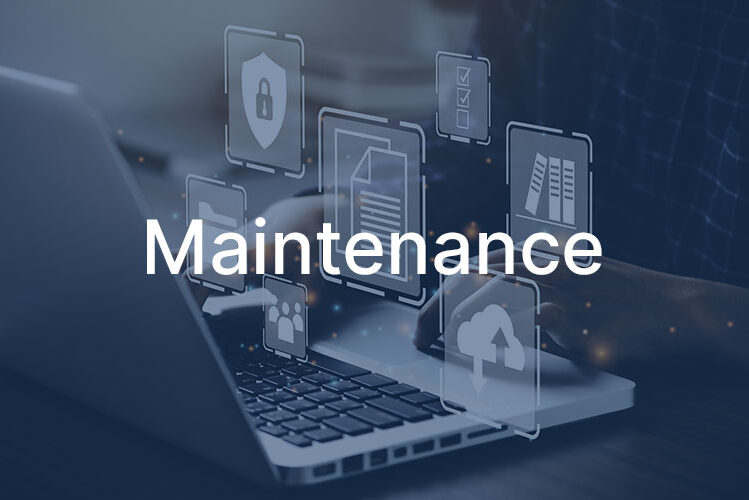Simple Computer Fixes Every Business Owner Should Know
As a web developer, clients often ask me for computer help beyond their websites. While I’m not IT support, I’ve learned that most computer problems have simple solutions that anyone can handle. This guide covers the fixes that solve 90% of common computer issues—no technical expertise required.
Save this guide for when your computer acts up and your IT person isn’t available.
Before You Panic: The Universal First Steps
When something goes wrong, try these in order:
- Save your work (if possible)
- Close and reopen the program
- Restart your computer (this genuinely fixes most problems)
- Check all cables are connected
- Make sure you have internet (test with your phone)
If these don’t work, continue to the specific fixes below.
The “My Computer Is So Slow” Fix
Slow computers cost you money through lost productivity. Here’s how to speed things up:
Quick fixes (5 minutes):
- Close unnecessary browser tabs (each one uses memory)
- Quit programs you’re not using (check the system tray near the clock)
- Empty your recycling bin
- Restart your computer if you haven’t in days
Monthly maintenance (30 minutes):
For Windows 10/11:
- Type “Disk Cleanup” in the search bar
- Select your main drive (usually C:)
- Check all boxes except “Downloads” (unless you’re sure)
- Click “Clean up system files” for deeper cleaning
- Click OK and Delete Files
For Mac:
- Click Apple menu → About This Mac
- Click “Storage” then “Manage”
- Review recommendations
- Empty Trash (right-click trash icon → Empty Trash)
Check what’s starting automatically:
- Windows: Task Manager → Startup tab → Disable unnecessary programs
- Mac: System Preferences → Users & Groups → Login Items → Remove unnecessary items
The “It Won’t Turn On” Checklist
Don’t assume the worst. Check these first:
- Is it plugged in? (seriously, check both ends)
- Is the power strip on?
- Try a different outlet
- Remove the battery (laptops) and try power cord only
- Hold power button for 10 seconds, wait, then try again
- Check the monitor cable (desktops)
- Try external monitor (laptops)
If none work, you likely have hardware failure—time to call IT support.
Protecting Yourself from Disasters
The 3-2-1 Backup Rule:
- 3 copies of important data
- 2 different storage types (computer + external/cloud)
- 1 offsite backup (cloud or physical drive elsewhere)
Easy backup solutions:
Cloud (Automatic):
- Google Drive – 15GB free
- Dropbox – 2GB free
- OneDrive – 5GB free
- iCloud – 5GB free (Mac/iPhone users)
Local (Manual):
- External hard drive – $50-100 for 1TB
- USB flash drive – $20 for quick document backups
What to backup:
- Documents folder
- Desktop files
- Pictures/Videos
- Browser bookmarks
- Email (if not cloud-based)
- QuickBooks or accounting files
Security: Your First Line of Defense
Password management: Stop using sticky notes. Use a password manager:
Enable two-factor authentication on:
- Email accounts
- Banking/financial sites
- Social media
- Cloud storage
- Any site with sensitive data
Update everything:
- Windows: Settings → Update & Security → Check for updates
- Mac: Apple menu → System Preferences → Software Update
- Browsers: Usually auto-update, but check monthly
- Programs: Accept updates when prompted
Warning Signs Your Computer Needs Help
Call IT support immediately if you see:
Security warnings:
- “Your files have been encrypted” (ransomware)
- Pop-ups saying you have viruses (especially with phone numbers)
- Browser redirects to strange sites
- Requests for passwords you didn’t initiate
- Emails sending without your knowledge
Hardware warnings:
- Grinding or clicking sounds from computer
- Frequent blue/black screens
- Random restarts
- Burning smell
- Visible damage to cables/ports
Free Tools That Actually Help
For Windows:
- BitDefender – Excellent antivirus protection (free version available)
- Malwarebytes – Removes malware (free scan)
- CCleaner – Cleans junk files (use carefully)
- TreeSize Free – Shows what’s using space
For Mac:
- BitDefender for Mac – Top-rated antivirus for Mac (free version available)
- Malwarebytes for Mac – Malware protection
- AppCleaner – Properly uninstalls programs
- DaisyDisk – Visualizes disk usage
For Both:
- TeamViewer – Let IT support control your computer remotely
- Google Chrome – Often faster than default browsers
Creating Your IT Emergency Kit
Keep these items accessible:
Physical items:
- Power cables for all devices
- USB flash drive with important files
- External hard drive for backups
- Phone number for IT support
Digital records (store securely):
- Computer model and serial number
- Windows/Mac version
- List of critical software
- WiFi password
- Recovery codes for two-factor authentication
Screenshot these when computer is working:
- System information (Windows: Win+Pause | Mac: Apple→About This Mac)
- Installed programs list
- Network settings
Daily Habits for Healthy Computers
Do:
- Shut down properly (use Start menu, not power button)
- Keep drinks away from keyboard
- Use surge protector for power
- Close programs you’re not using
- Save work frequently (Ctrl+S/Cmd+S)
Don’t:
- Click email links unless you’re certain they’re safe
- Install “free” programs without researching
- Ignore update notifications indefinitely
- Let computer overheat (keep vents clear)
- Force shutdown unless frozen
When to Replace vs. Repair
Consider replacing if:
- Computer is 5+ years old
- Repair costs exceed 50% of replacement
- Can’t run current software versions
- Multiple components failing
- No longer getting security updates
Worth repairing if:
- Under 3 years old
- Single component failure (like hard drive)
- Still under warranty
- Just needs cleaning or software fixes
Monthly Maintenance Checklist
Set a calendar reminder for these tasks:
- ☐ Run disk cleanup
- ☐ Check for updates (system and programs)
- ☐ Review and delete unnecessary files
- ☐ Empty recycling bin/trash
- ☐ Check backup is working
- ☐ Clean keyboard and screen
- ☐ Review startup programs
- ☐ Clear browser cache and cookies
- ☐ Check available storage (keep 15% free)
- ☐ Test backup restoration (quarterly)
The Bottom Line
Most computer problems aren’t emergencies. Regular maintenance prevents 80% of issues, and simple troubleshooting fixes another 15%. For the remaining 5%, that’s when you need professional IT support.
Treat your computer like your car—regular maintenance is cheaper than emergency repairs. And always remember: when in doubt, restart it. You’d be amazed how often that’s all it takes.
If you have web development questions, or are in need of having a website developed, please feel free to contact me at info@ecurtisdesigns.com.